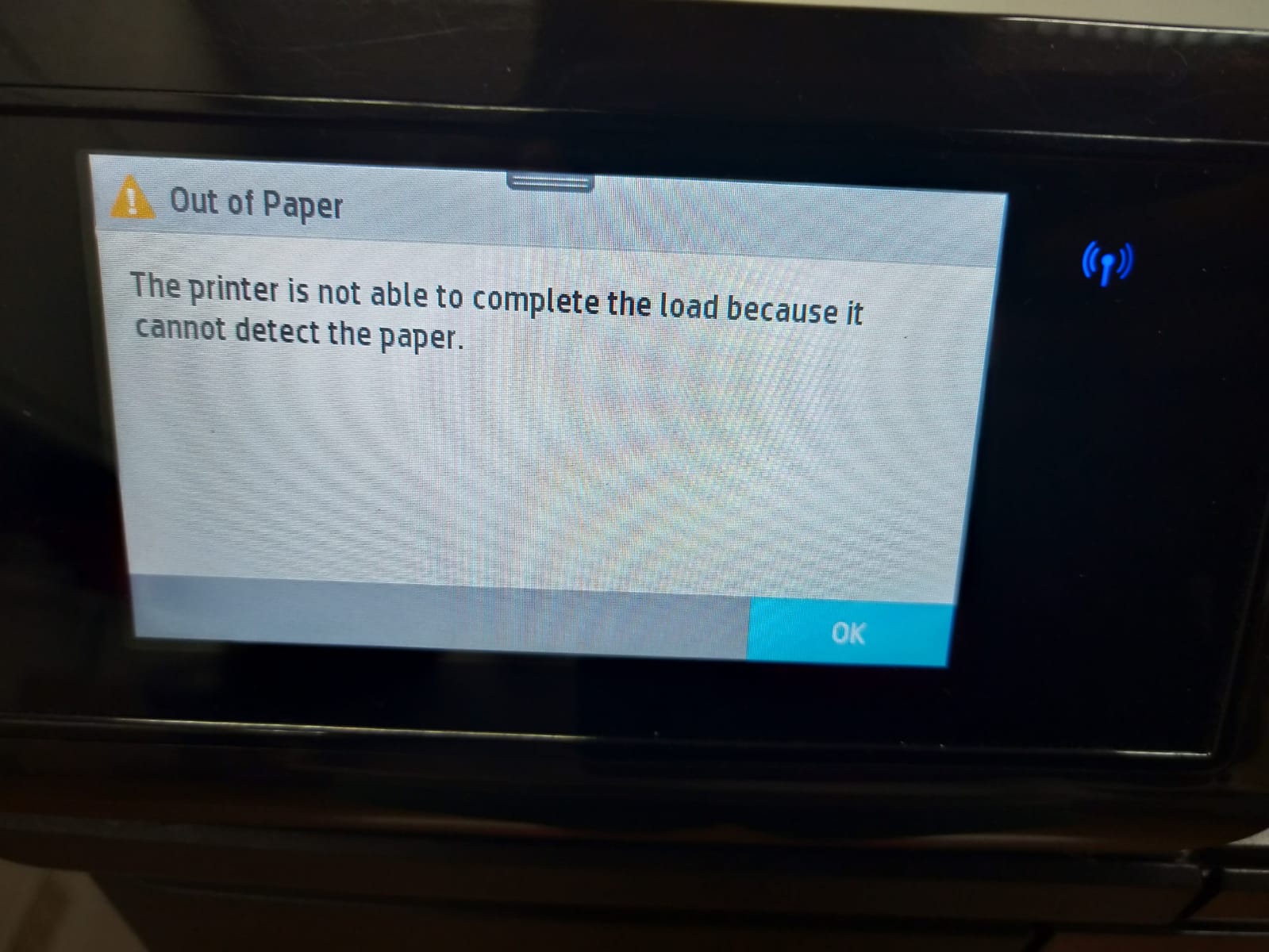
Printer Not Detecting Paper
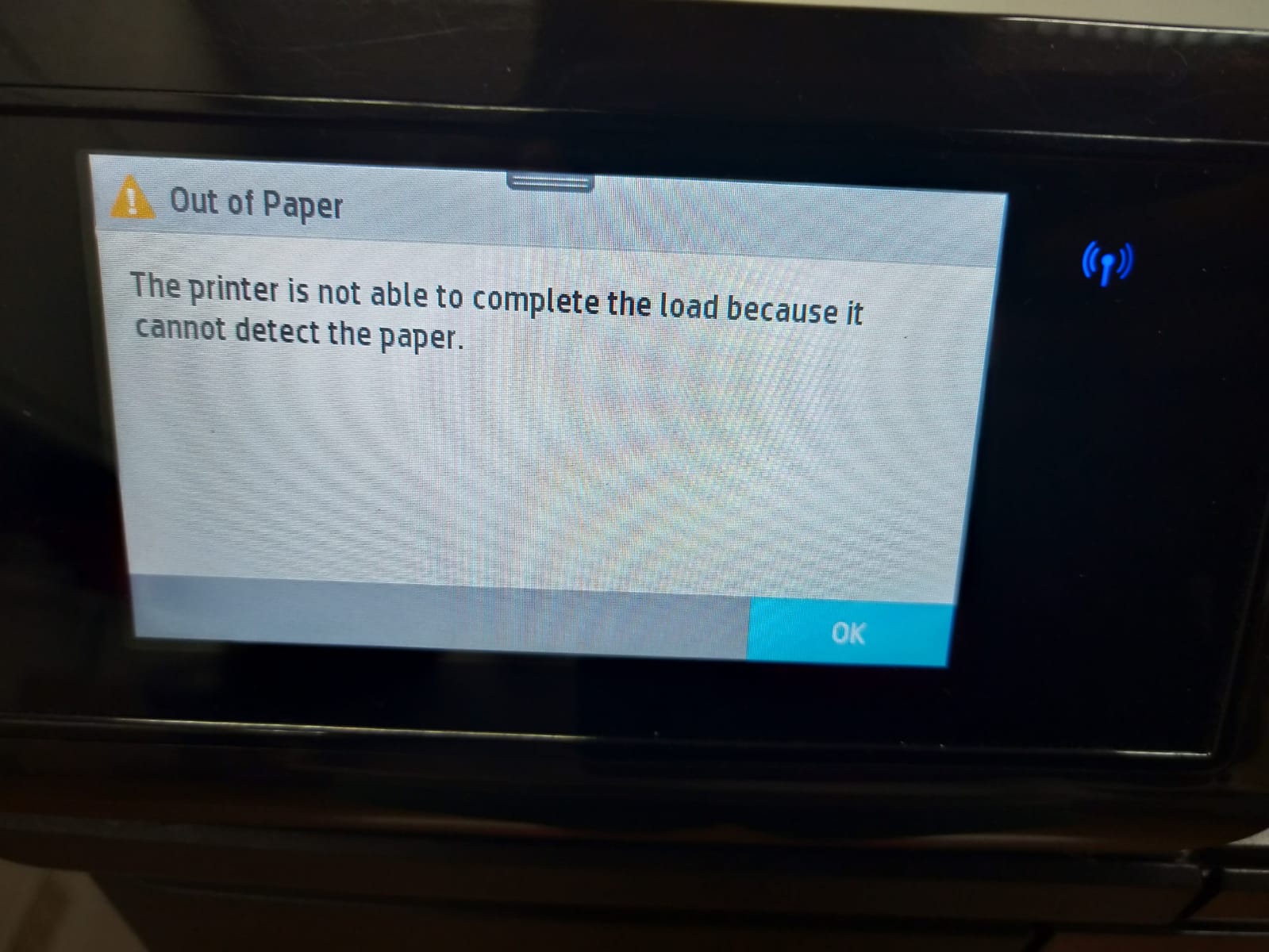
Introduction
One of the common printer problems that frustrates users is when a printer fails to detect paper. This issue prevents printing entirely and often displays error messages such as “Paper Jam,” “No Paper,” or “Check Paper Tray,” even when the tray is loaded. Understanding why this happens and knowing how to fix it can save time, reduce stress, and prevent unnecessary printer downtime. In this guide, we will explore the causes, troubleshooting steps, and preventive measures for paper detection issues.
1. Check Paper Placement
Incorrect paper placement is one of the most frequent reasons printers fail to detect paper.
- Ensure the paper is aligned properly within the tray guides.
- Do not overload the paper tray; follow the maximum capacity specified by the manufacturer.
- Fan the paper stack to separate sheets and reduce static clinging.
Pro Tip: Always use clean, dry, and flat sheets to ensure smooth feeding.
2. Inspect the Paper Tray
A damaged or misaligned paper tray can prevent the printer from recognizing paper.
- Check that the tray slides in fully and locks into place.
- Inspect the tray for cracks or warped sections that might interfere with paper detection.
- Clean any dust or debris from the tray to allow proper contact with sensors.
3. Clean Paper Sensors
Most modern printers use optical or mechanical sensors to detect paper presence. Dust or residue can block the sensors.
- Turn off and unplug the printer before cleaning.
- Locate the paper sensor, often near the tray or feed rollers.
- Gently clean the sensor with a soft, lint-free cloth or compressed air.
Note: Avoid touching delicate sensor components directly with your fingers.
4. Check Paper Type and Quality
Using inappropriate or poor-quality paper can interfere with detection.
- Use standard paper recommended for your printer.
- Avoid very thin, thick, or textured paper unless your printer supports it.
- Do not use damp, curled, or wrinkled paper as it may not feed properly.
5. Inspect Feed Rollers
Feed rollers pull paper from the tray into the printer. Worn, dirty, or misaligned rollers can prevent paper detection.
- Check rollers for dirt, dust, or residue.
- Clean rollers with a lint-free cloth and a small amount of water or isopropyl alcohol.
- Replace rollers if they are visibly worn or hard, as they may fail to grip paper correctly.
6. Avoid Overloading Paper Tray
Too many sheets in the tray can jam the feeding mechanism and prevent proper detection.
- Check the printer’s maximum paper capacity and do not exceed it.
- Load paper in smaller batches if necessary.
- Ensure the paper stack is flat and properly aligned with tray guides.
7. Update Printer Drivers and Firmware
Sometimes, outdated or corrupted drivers can interfere with the printer’s paper detection mechanism.
- Visit the manufacturer’s website for the latest drivers and firmware.
- Install updates and restart the printer to refresh the system.
- Check if the issue persists after updating, as software can resolve sensor miscommunications.
8. Reset the Printer
Resetting the printer can clear errors that prevent paper detection.
- Turn off the printer and unplug it from the power source.
- Wait 1–2 minutes, then plug it back in and power it on.
- Reload paper and attempt a test print to see if the issue is resolved.
9. Environmental Considerations
External conditions can affect paper feeding and sensor performance.
- Keep the printer in a clean, dust-free environment.
- Avoid high humidity areas, which can cause paper to stick together.
- Maintain stable room temperature to prevent expansion or curling of paper.
10. Preventive Measures
To reduce the likelihood of paper detection issues in the future, follow these tips:
- Use high-quality, manufacturer-recommended paper.
- Clean the paper tray and sensors regularly.
- Check rollers periodically and replace worn components on time.
- Do not force paper into the tray; always align it properly.
- Perform routine maintenance and updates to drivers and firmware.
Conclusion
When a printer fails to detect paper, it can halt productivity and cause frustration. Most paper detection problems are caused by improper paper placement, dirty sensors, worn rollers, or using unsuitable paper. By following the troubleshooting steps outlined above—including cleaning sensors, checking the tray, inspecting rollers, and updating software—you can quickly resolve most issues. Preventive practices, such as using quality paper and performing regular maintenance, will help ensure smooth, uninterrupted printing for years to come. Addressing paper detection issues promptly not only improves printer performance but also extends its lifespan, keeping your home or office workflow efficient.